
Your status setting lets your contacts know if you’re available to have a conversation. A status icon is displayed next to your profile picture.
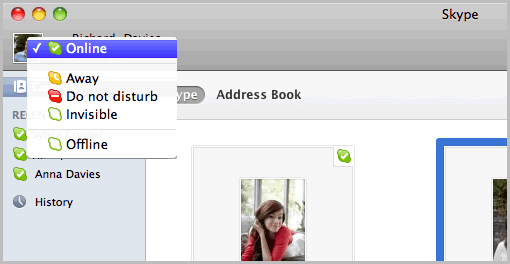
Your status is set automatically, but you can change it manually any time. Just click the status icon and choose one from the list.
Each of your contacts also has a status next to their name in your contact
list, so you know how best to contact them. Anyone with
one of these  beside them is on Skype so it's free to call.
beside them is on Skype so it's free to call.
If you see these symbols  it
means your contact is offline, but it's possible to call
their phone or mobile with a little Skype
Credit or a subscription.
it
means your contact is offline, but it's possible to call
their phone or mobile with a little Skype
Credit or a subscription.
The following table describes the different status icons that you can select for yourself, or that are displayed for your contacts.
| Status |
Description... |
 |
Online
Your contacts will see that you are online and available for a conversation. |
 |
Away
Your contacts will see that you are signed in to Skype, but away from your computer. Your contacts can still send instant messages and try to call you.
You can set how many minutes the computer must be inactive before the status setting shows as Away. To do this:
- Go to Skype > Preferences… and select the General tab.
- Tick Set my status to Away after [x] minutes of inactivity, and enter the number of minutes in the field.
By default, your status will show you’re Away after 10 minutes of inactivity. |
 |
Do Not Disturb
Your contacts will see that you are online but do not wish to be disturbed. Contacts can still send instant messages and call you, but you won’t be alerted with sound. |
 |
Invisible
You will appear offline to all your contacts, but you can still use Skype as usual. It’s a good way to continue using Skype but not be disturbed by instant messages or calls from your contacts. |
 |
Offline
You will appear offline to all your contacts, and won’t be able to receive or send instant messages or make or receive calls. |
 |
Contact request pending
Appears next to someone if you are waiting
for them to accept your contact request. After your
friend has accepted your contact request, you can make
free calls, video
calls and conference
calls, and send
instant messages. |
 |
Offline with voicemail or forwarding calls
Appears next to a contact if they are not available
but have set up call
forwarding or voicemail.
Learn how to set up call
forwarding or voicemail.
Calls can be forwarded to a phone or mobile, or even
another Skype contact. |
 |
Blocked
Appears next to a contact you have blocked.
Learn how to block or unblock contacts. |