Have real time instant message (IM) conversations with anyone on Skype, for free.
To send an IM
| 1 |
In Skype, on the sidebar, click Contacts and then to the right, click Skype. You may need to click >> if you can’t see Skype.

|
| 2 |
In your contact list, find the person you want to send an instant message to and double-click their picture.
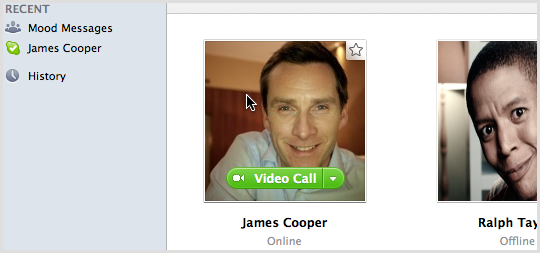
The conversation window opens.
Recent conversations are stored in the sidebar, so you can easily pick up where you left off. Just click the conversation or contact in the sidebar to open the conversation window.
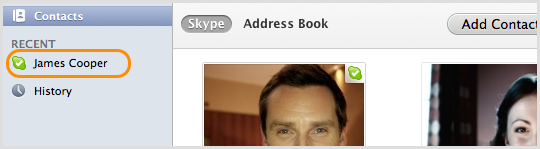
|
| 3 |
In the main window, click inside the conversation box.
|
| 4 |
Type a message and press the Enter key on your keyboard.
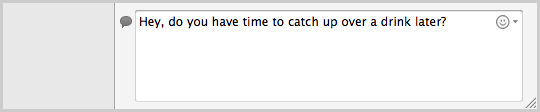
|
If someone IMs you
When someone IMs you, Skype on the dock bounces, and the conversation appears in the sidebar with a badge next to it. To read the message, go to the sidebar and click to open it.
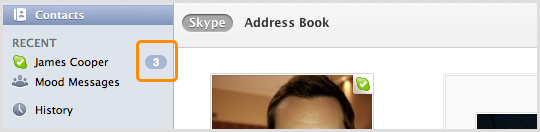
To change your IM settings and notifications
You can change your IM privacy settings, hide typing indicators, change the way emoticons are displayed in your instant messages, and set up notifications for individual conversations.
To change your IM privacy settings, typing indicators and the way emoticons are displayed:
| 1 |
In Skype, from the menu bar click Skype > Preferences, and then choose Privacy from the top.
|
| 2 |
In the Allow messages from drop-down list, select Anyone or Contacts.
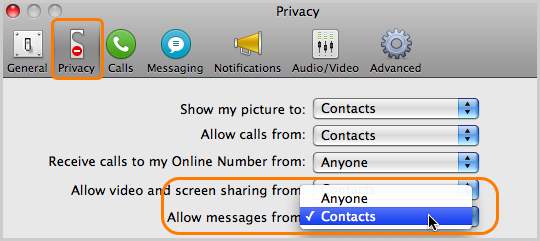
|
| 3 |
Click Messaging at the top.
|
| 4 |
In the Emoticons drop-down list, select Standard, Animated or Don’t Show.
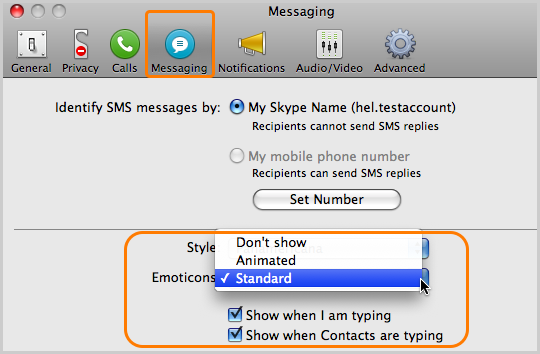
|
| 5 |
Uncheck Show when I am typing or Show when Contacts are typing to hide the typing indicator which appears in the top right of your screen.
|
To change notifications for individual conversations or contacts
| 1 |
In Skype, open the instant message window for the contact or conversation. You can do this in the contact list or sidebar - just click the contact or conversation.
|
| 2 |
In the main menu, select Conversations > Notification Settings.
|
| 3 |
In the Notification settings panel, select Notify me, Do not notify me, or Notify me only if these words are mentioned. If you select the last option, enter keywords into the field.
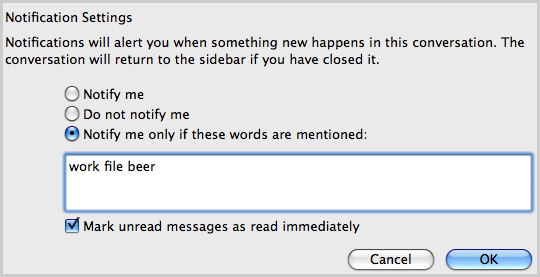
|
| 4 |
To save your notification settings, click OK.
|
Useful things you can do in an IM
Edit a sent message
When you send an instant message, you have the option to edit or remove it – but only for a few minutes after it was sent. You can also copy or quote any instant messages in a conversation.
To use these options:
1. In the conversation window, find the instant message you’d like to alter.
2. Move your cursor over the instant message and click the little down arrow to the right.
3. Select an action.
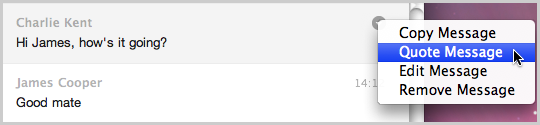
Add people
Add people to the instant message to create a group IM.

Send files, share documents, photos and video clips of any size.
Help with sending files.
Use emoticons
Liven up your IMs with emoticons and let your friends know how you’re feeling.
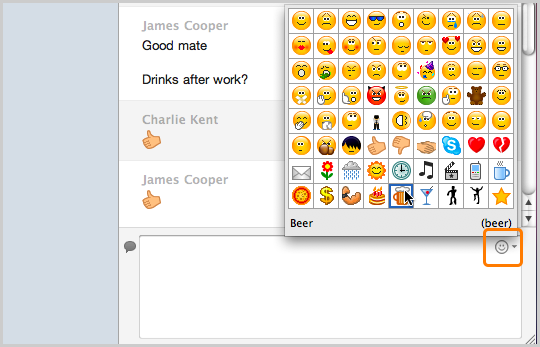
Learn more about instant messaging.