|
|
Calling phones and mobiles (Mac)
|
|
|
Make low cost calls to phones and mobiles from Skype, with
a little Skype Credit
(for pay as you go calls) or a monthly subscription.
Use the dial pad to enter a phone number, or call a number
on your contact's profile when they are offline in Skype.
To call a number using the dial pad
| 1 |
In Skype, at the top of the screen, click the dial pad button.

The dial pad is displayed.
|
| 2 |
If you're calling abroad, click the little down arrow next to the flag and choose a country from the list.
|
| 3 |
Type the phone number (or click the numbers on the dial pad) and click Call.
If you’ve called this number before, a list of possible numbers is displayed after you enter two digits.
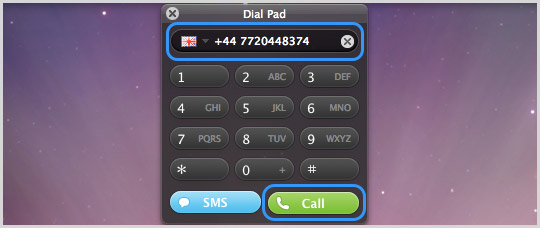
Tip: to dial a country code, e.g. +44, click and hold down your left mouse button on the 0 + button for two seconds and release to get the + sign. You don't need to do this if you have selected a country from the flag menu.
|
To call a contact on their phone or mobile
If a contact has saved a phone number in their profile, or if you have added a number to a contact, then it’s easy to call them when they’re not on Skype.
| 1 |
In Skype, click Contacts and then click Skype to display your contact list (you may need to click >> if you can’t see Skype).
|
| 2 |
Find the person you want to call.
|
| 3 |
Place your cursor over the person’s picture to see the green call button and click it to start the call. To call a different number, click the down arrow on the green call button.
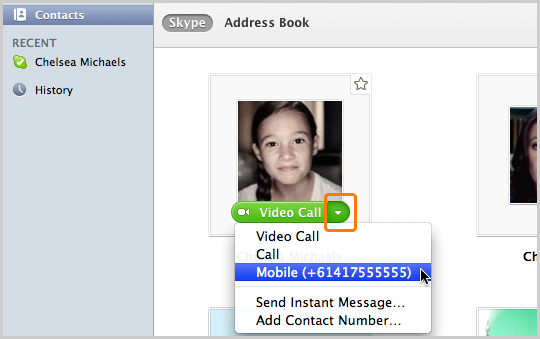
The green call button displays different ways to call someone, so if a person is online, you will see Video Call or Call. When your friend is offline in Skype, and they have a phone number stored in their profile, the call button says Call, or if multiple numbers are stored, Call Phone, Call Mobile or Call Home.
|
To add a number to a contact
| 1 |
In Skype, click Contacts and then click Skype to display your contact list (you may need to click >> if you can’t see Skype).

|
| 2 |
Find the person you want to add a number to.
|
| 3 |
Place your cursor over the person’s picture and on the green call button, click the little down arrow and select Add Contact Number.
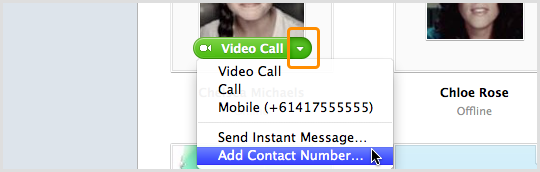
|
| 4 |
Select the type of number (Mobile, Home, Office or Other), their country code using the flag drop-down list, and type their number into the box.
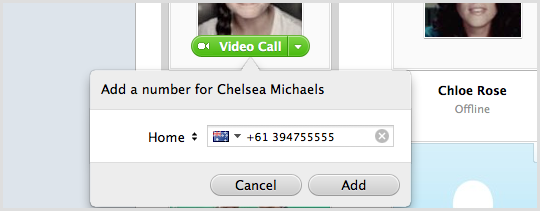
|
| 5 |
Click Add. The number is saved.
|
Useful things you can do on a call
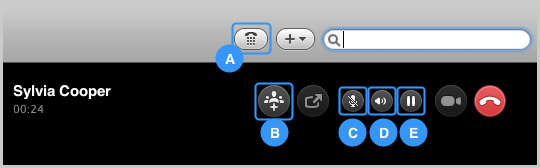
-
Show the dial pad, so you can dial extensions or make DTMF tones.
-
Add more people and make this a conference call.
-
Mute your microphone so the other person can't hear you.
-
Adjust your volume.
-
Put the call on hold.
|
|