Have real time instant message (IM) conversations with anyone on Skype, for free.
To send an IM
| 1 |
In Skype, on the Contacts tab, find the person or group you want to message. Or on the Recent tab, find the conversation you want to pick up again.
|
| 2 |
Click on the person, group or conversation.
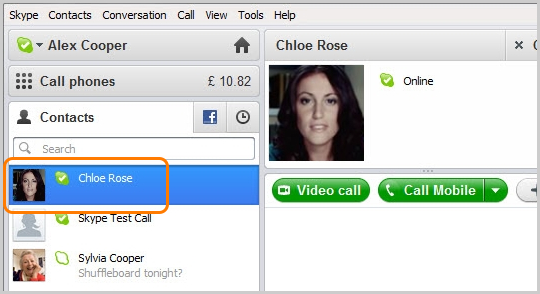
|
| 3 |
In the main window, click inside the conversation box.
|
| 4 |
Type a message and click the blue Send message button, or just press the Enter key on your keyboard.
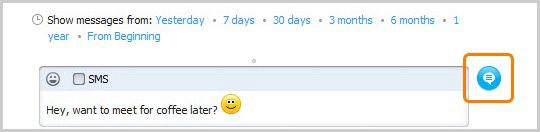
|
If someone IMs you
When someone IMs you, Skype on the task bar flashes orange, and an orange badge appears on the Recent tab and in the system tray.
| 1 |
Click the Recent tab. You'll see a list of conversations, with unread messages shown in bold.
|
| 2 |
Find the IM you want to read and click on it.
|
| 3 |
To reply, in the main window, click inside the conversation box.
|
| 4 |
Type a message and click the blue Send message button, or just press the Enter key on your keyboard.
|
To change your IM settings
You can change your IM privacy settings, alter certain IM functions and customise the appearance of your instant messages.
| 1 |
In Skype, from the menu bar click Tools > Options, and then choose IM & SMS from the left.
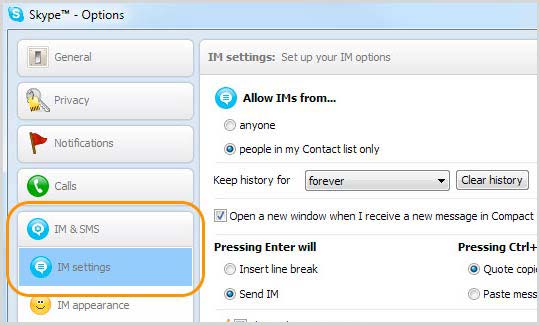
|
| 2 |
In the IM Settings panel, change your IM settings as required. You can choose:
- Who you allow IMs from. Choose anyone or people in my Contact list only.
- How long to keep your conversation history for: no history, 2 weeks, 1 month, 3 months or forever. Or, to delete it altogether, click Clear History. Remember that if you click Clear History, your entire conversation history is deleted and cannot be recovered.
- Whether IMs will open in a new window when you receive a new message in Compact View.
- Whether pressing Enter inserts a line break, or sends an IM.
- How copied messages should appear when you paste them into an IM.
- Whether or not to display the typing
indicator.
- Where to save received files.
|
| 3 |
To change the appearance of your instant messages, click IM appearance on the left.
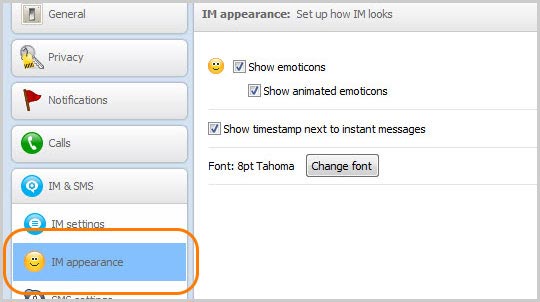
|
| 4 |
You can customise:
- Whether to show static or animated emoticons.
- Whether to show a timestamp next to messages you send and receive.
- The font
your IMs are displayed in.
|
Useful things you can do in an IM
Edit a sent message
After you have sent an instant message, you have the option to edit or remove it – but only for a few minutes after you’ve sent it. Right-click on the message and choose Edit Message or Remove Message.
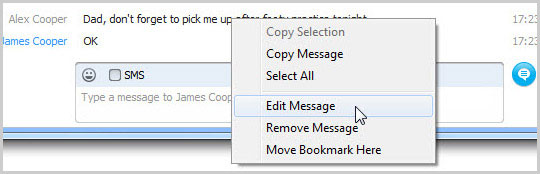
Send files
Share documents, photos and video clips of any size. Help with
sending files.
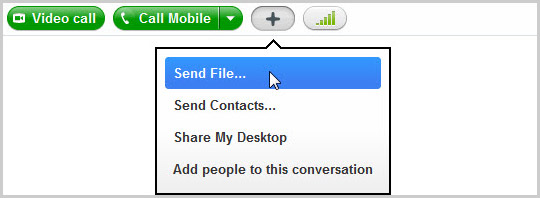
Send contacts
Send a contact’s details to another contact. Help with sending
contacts.
Share your desktop
Share photos, documents and presentations by displaying your
screen to the other person. Help with sharing
your desktop.
Add people to this conversation
Add people to the instant message to create a group
IM.
Use emoticons
Liven up your IMs with emoticons and let your friends know how you’re feeling.
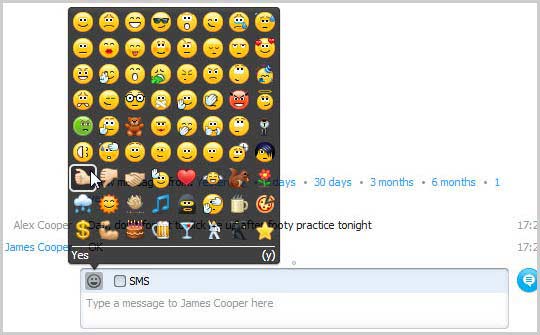
Get more help with instant messaging.