
To use a new headset, microphone or speakers, including USB headsets, USB phones or multiple sound cards, you need to configure which device Skype should use.
- In Skype, in the menu bar click Call > Audio Settings.
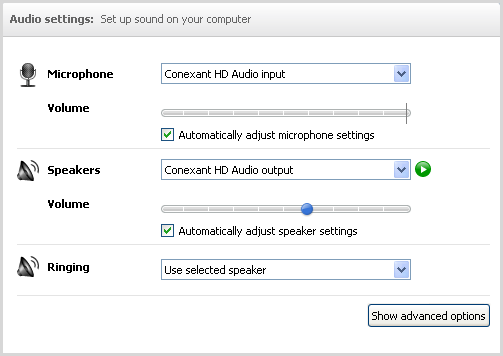
- Make sure that the device you want to use as your microphone is selected in the Microphone dropdown list. If it’s not, click the down arrow and select another device.
- Try speaking into the microphone and see if the volume indicator lights up. If it does, the microphone is working fine.
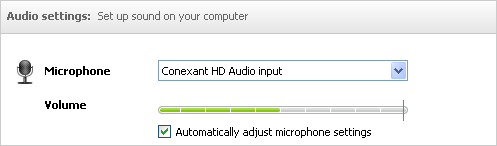
- Make sure that the device you want to use as your speakers is selected in the Speakers drop-down list. If it’s not, click the down arrow and select another device.
- Press the
 button.
If you can hear sound being played, your speakers are
working correctly.
button.
If you can hear sound being played, your speakers are
working correctly.
For more information on how to change your audio settings, check the Skype
sound set up guide.
Learn more about how to use
a headset, microphone and speakers with Skype.