|
|
Sending texts (Windows)
|
|
|
Send text messages to mobile phones from Skype at great low
rates.
You can send text messages to any text-enabled number
(i.e. most mobiles, and some landlines), or to a contact
who has one of these numbers saved in their profile. All
you need is a little Skype
Credit.
To send a text to one of your contacts
| 1 |
In Skype, on the Contacts tab, find the person you want to text and click on them.
|
| 2 |
There are two ways to text them. Either right-click on the contact and select Send SMS Message.
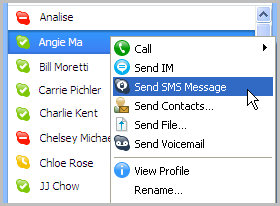
Or in the conversation box, click SMS.
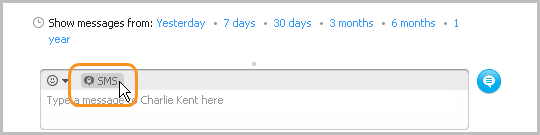
|
| 3 |
Type your message into the conversation box, then click the Send message button.
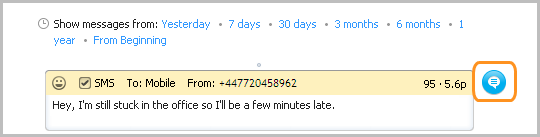
When your text message has been delivered you will see SMS: Delivered appear next to the message.
If the Send SMS Message option is greyed out, this is most likely because there is no text-enabled number (usually a mobile number) saved against that contact’s profile. You can add a mobile number to the contact – just click SMS in the conversation window and then click Add phone number.

|
To send a text to a number not saved as a contact
| 1 |
In Skype, at the top of the Contacts tab, click Call phones.
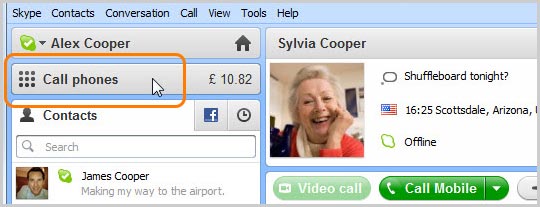
The dial pad is displayed.
|
| 2 |
If you are texting abroad, click the flag menu and choose a country from the drop-down, then click in the box beside the flag.
|
| 3 |
Type the phone number (or click the numbers on the keypad) and click the SMS button.
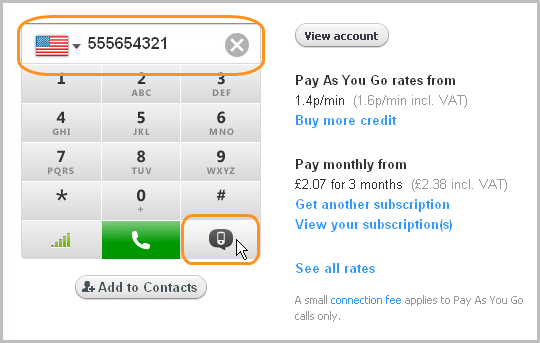
|
| 4 |
In the conversation box at the bottom of the screen, type your message, then click the Send message button.
When your text message has been delivered you will see SMS: Delivered appear next to the message.
|
Having problems with sending texts? Read these troubleshooting
tips.
|
|