|
|
Sending text messages (Mac)
|
|
|
Send text messages to mobile phones from Skype at great
low rates.
You can send text messages to any text-enabled number
(i.e. most mobiles, and some landlines), or to a contact
who has one of these numbers saved in their profile. All
you need is a little Skype
Credit.
To send a text to one of your contacts
| 1 |
In Skype, on the sidebar click Contacts and then to the right, click Skype. You may need to click >> if you can’t see Skype.
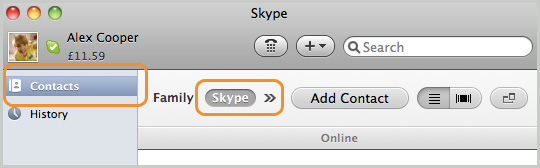
|
| 2 |
In your contact list, find the person you want to text and double-click their profile picture.
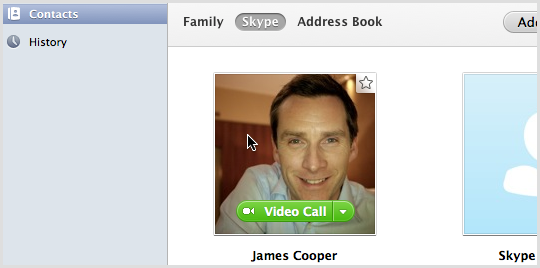
Alternatively, right-click the contact in the sidebar or contact list, and then select Send SMS….
|
| 3 |
Next to the conversation box, click the speech bubble and select via SMS: [number].
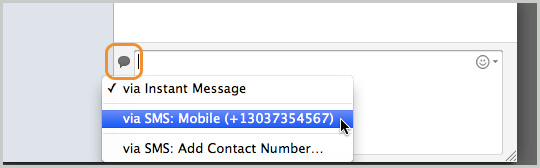
The conversation box turns yellow and displays the number of characters, and the cost of the text.
If you don’t see via: SMS [number] when you click the speech bubble, it is most likely because there is no text-enabled number (usually a mobile number) saved against that contact’s profile. You can add a mobile number to the contact – just click the speech bubble and select via SMS: Add Contact Number….
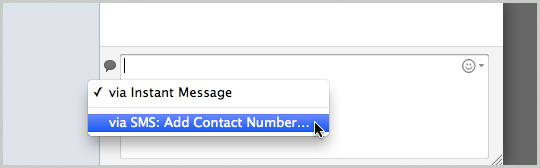
|
| 4 |
In the conversation box, type your message.
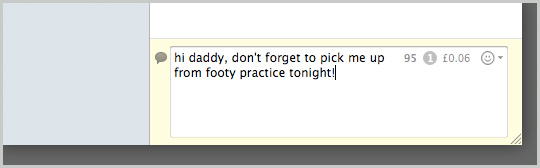
|
| 5 |
Press Enter to send your text.
|
To send a text to a number not saved as a contact
| 1 |
In Skype, at the top near the Search box, click the dial pad button.

The dial pad is displayed.
|
| 2 |
If you are texting abroad, click the flag menu and choose a country from the drop-down, then click in the box beside the flag.
|
| 3 |
Type the phone number (or click the numbers on the keypad) and click the SMS button.
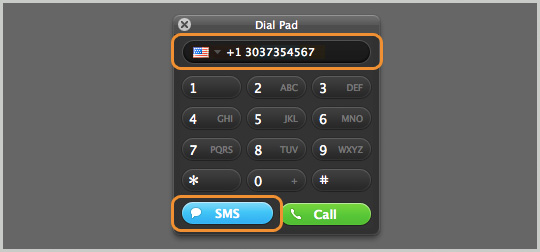
|
| 4 |
In the conversation box at the bottom of the screen, type your message, then press Enter to send your SMS.
When your text message has been delivered you will see SMS: Delivered appear next to the message..
|
Having problems with sending SMS? Read these troubleshooting
tips.
|
|