|
|
Making a video call (Windows)
|
|
|
You can video call anyone else on Skype, anywhere in the world, for free.
First you need to find your friends who are using Skype and add them to your
contact list. Get
help with adding contacts. When you’ve added your friends,
it’s easy to video call them.
Before you make a video call
To make a video call
| 1 |
In Skype, click the Contacts tab.
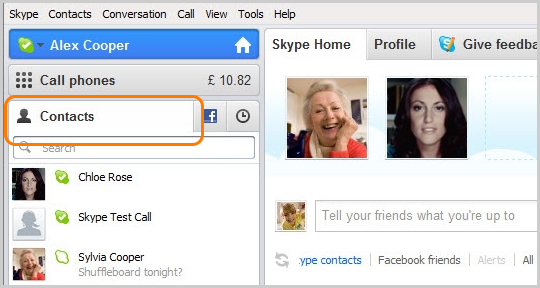
|
| 2 |
Find the person you want to call and check that they
are online. If they are, you will see this status
icon next to their name.

If you see one of these icons, it means the person
is on a phone or mobile so you won’t be able to video
call, but you can make
a voice call with a little Skype
Credit or a subscription.

|
| 3 |
Click the contact. You will see their details in the main window.
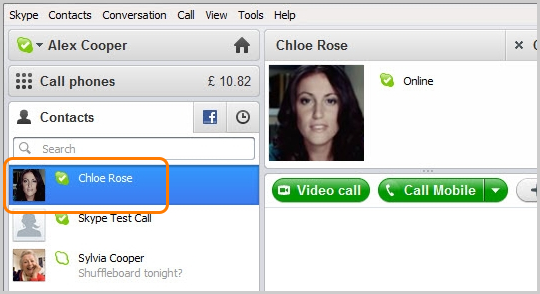
|
| 4 |
Click the Video call button.
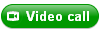
The screen changes colour, a call bar appears near the bottom of the screen and you will hear ringing until the other person answers.
|
| 5 |
Smile, wave, say hello!
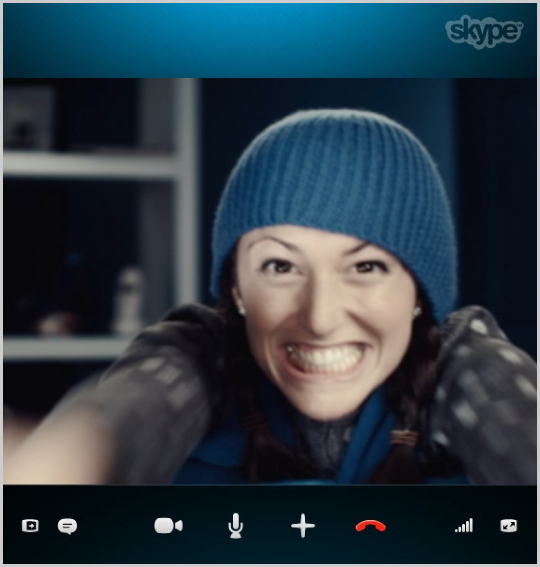
|
| 6 |
If you can't see or hear each other, click the call quality button in the call bar and check your settings (you may have to move your mouse to make the call bar appear).

Get more help with checking your call quality settings.
|
| 7 |
To hang up, click the End Call button.

|
Useful things you can do on a call

-
Hide or reveal your Contacts, Facebook, or Recent lists.
-
Show the IM window so you can instant message the person
you are talking to.
-
Turn your webcam off so the other person can’t see you.
-
Mute your microphone so the other person can't hear you.
-
Send files, send contacts,
share your desktop, take
a picture or add people to the conversation.
-
Check your call quality information and adjust your volume.
-
View or exit full screen mode.
|
|