|
|
Adding contacts (Windows)
|
|
|
It's easy to find your friends who are using Skype and add them to your contact list.
You can add a single contact, or import
multiple contacts from your email address book or Facebook
account. When you’ve added your friends, you can make
free calls and video calls, plus send
instant messages and send files.
To add a single contact
| 1 |
In Skype, from the menu bar, click Contacts > Add a Contact.
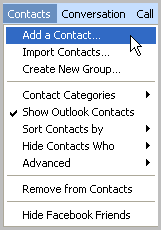
|
| 2 |
Enter the email, phone number, full name or Skype
Name of the person you want to add.
|
| 3 |
If one match is found and it's the person you are looking for, click Add.
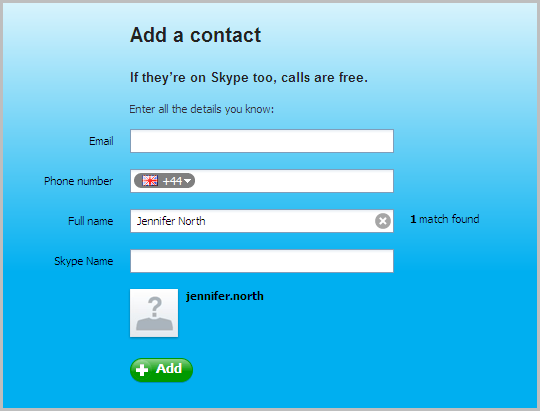
|
| 4 |
If more than one account matches your search, click View to see a list of matches.
|
| 5 |
From the list of matches, click Add contact below the one you want to add.
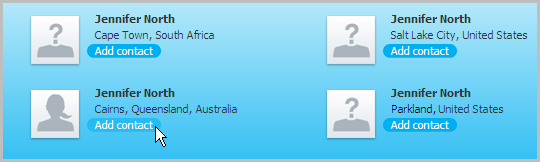
|
| 6 |
Now you need to send the person a contact request. Enter some text to introduce yourself and click Send request.
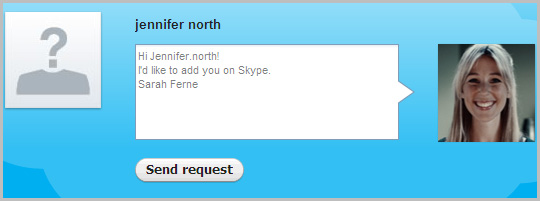
The contact is added to your contact list, but will
appear offline until they accept your request. When
they have accepted your request, you can see when
they are online, and make
free calls and video calls with
them.
|
To import multiple contacts
To import contacts from Facebook or your email address book:
| 1 |
In Skype, from the menu bar, click Contacts > Import Contacts….
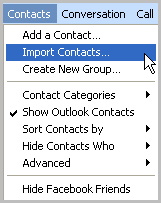
|
| 2 |
Select the type of email account you have. If you can’t see your email account, click Other for more options.
|
| 3 |
Enter your user name and password for the email account and click Import.
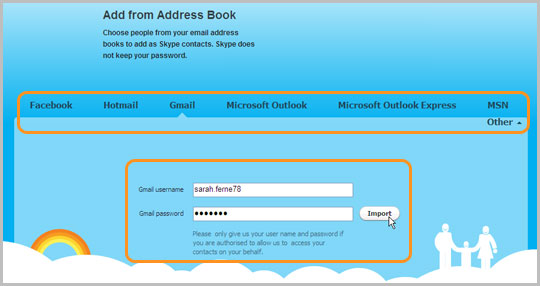
|
| 4 |
The people in your address book who already have Skype accounts or phone numbers associated with their email accounts are listed.
- To import all contacts listed, click Add contacts.
- To import only some contacts, remove the checks from those you don’t want to import and click Add contacts.
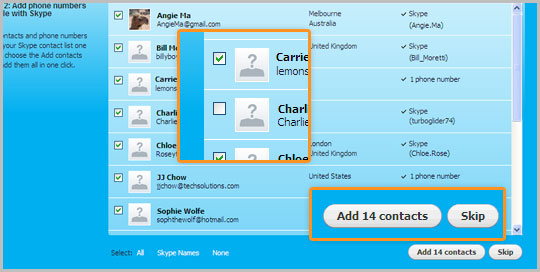
If you don’t want to add any contacts from the list, click Skip.
|
| 5 |
The people in your address book who don’t have Skype accounts or phone numbers are listed.
To send a message to some or all of these people inviting them to download Skype, select the people you wish to send a message to, type a message or use the one provided, and click Send email.
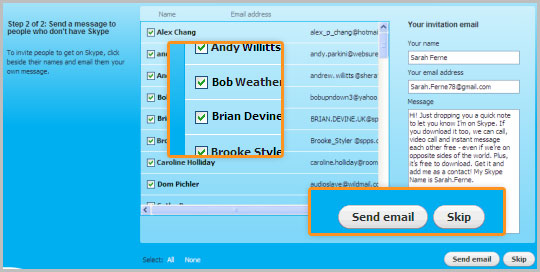
If you don’t want to send any messages, click Skip.
Your selected contacts are added to your contact
list, but will appear offline until they accept your
request. When they have accepted your request, you
can see when they are online, and make
free calls and video calls with
them.
|
|
|