Address Book contacts are displayed in Skype for Mac by
default, and you can call them with a little Skype
Credit or a subscription.
All Address Book contacts with a phone number will be displayed
in your contact list.
Address Book contacts will only appear in Skype on the
computer where your Address Book is stored. So if you sign
in to Skype on another computer you won’t see your Address
Book contacts in Skype. However, when you add
contacts, they will appear in your contact list no matter
where you sign in from.
This FAQ shows you how to:
Calling your Address Book contacts
To call your Address Book contacts from Skype at great rates, you’ll need a little Skype Credit or a subscription. To call your Address Book contacts:
- Sign in to Skype.
- In the sidebar, click Contacts and then to the right, click Address Book. (If all your contact groups do not appear in the contact group bar, you will need to click >> to see Address Book).
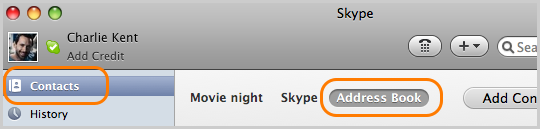
- Find the contact you wish to call in your Address Book contact group
- Place your cursor over the person’s picture, click the arrow on the green call button and select a number.



- To end the call, click the end call button
 .
.
Stopping your Address Book contacts from appearing in Skype
To remove the Address Book contact group from Skype:
- Sign in to Skype.
- In the main menu, go to Skype > Preferences… and select General.
- Un-tick Show Address Book contacts.
Updating an Address Book contact’s details
To update an Address Book contact’s details, you need to edit their information in Address Book before it can be updated in Skype. After adding or editing contacts’ details, sign in to Skype and select Skype > Preferences… and select General. Un-tick and re-tick Show Address Book contacts and close the window. Your Address Book contacts’ details are now updated in Skype.