|
|
Adding contacts (Mac)
|
|
|
It's easy to find your friends who are using Skype and
add them to your contact list. When you’ve added your friends,
you can make calls and video
calls, plus send instant messages and
send files.
You can also add phone and mobile contacts, and call them from Skype with a little Skype Credit or a subscription.
To add a Skype contact
| 1 |
In Skype, from the menu bar, click Contacts > Add Contact....
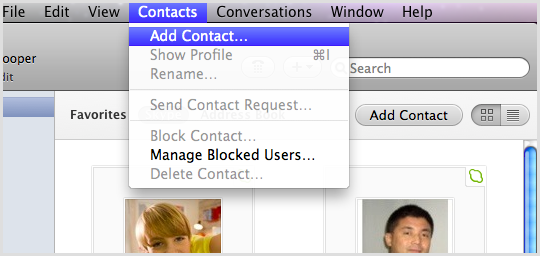
|
| 2 |
In the search field, enter the email, full name or
Skype Name of the person you want
to add, and then click Find.
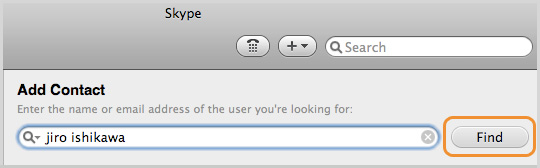
|
| 3 |
If there are many matches, click Search Options and use the drop-down lists and fields to provide extra details and filter your search results.
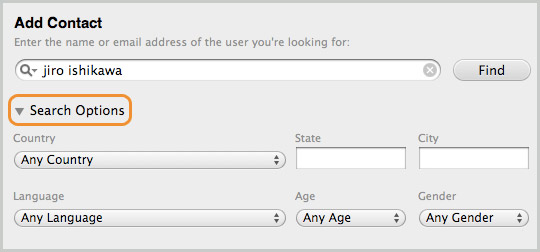
|
| 4 |
From the list of matches, click the Add contact button next to the person you want to add.
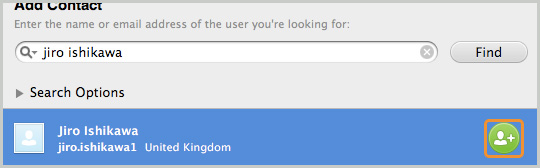
|
| 5 |
Now you need to send the person a contact request. Enter some text to introduce yourself and click Send.
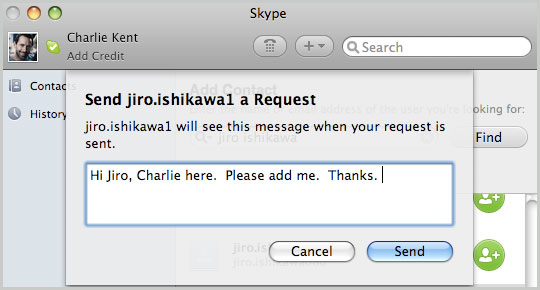
The contact is added to your contact list, but will
appear offline until they accept your request. When
they have accepted your request, you can see when
they are online, and make
free calls and video calls with
them.
Learn more about managing your contacts
and sending a contact’s details to another
contact.
|
To add a phone or mobile contact
| 1 |
In Skype, from the menu bar, click Contacts > Add Contact….
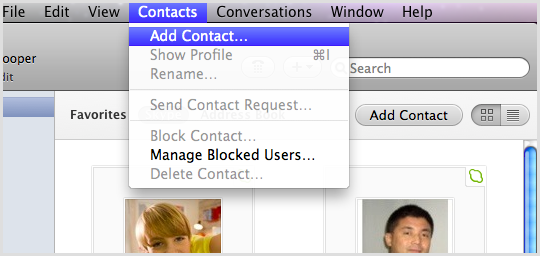
|
| 2 |
Type in a name, use the drop-down list to select a country, and type in your contact’s number.
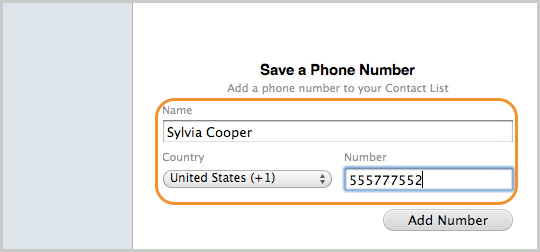
|
| 3 |
Click Add Number. The number is saved.
|
You can now call your friend’s phone or mobile from Skype.
Remember, you’ll need a little Skype
Credit or a subscription
to do this.
|
|