If you no longer use the email address you provided when you created your Skype account, you should change it. You can also add other email addresses to your profile.
Forgotten your password? Go to our forgotten
password page.
Changing your registered email address
To change your registered
email address:
-
Sign in to your account
-
Towards the bottom of the page, below your name, click Email settings.
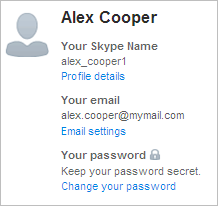
-
Next to Registered email address, click Change.
-
Enter your new email address and repeat it, and then enter your existing password. You can also change your email alert settings here if you wish.
-
Click Save settings.
Adding additional email addresses
You can store additional profile
email addresses in your profile. You can do this from
your account, or from within Skype.
To add profile email addresses from your account:
- Sign in to your account.
- Towards the bottom of the page, below your name, click Email settings.
- Next to Profile email address, click Add another email address.
- Enter an email address, and then click Add email.
To add profile email addresses from within Skype:
- Sign in to Skype.
- From the menu bar, select Skype > Profile > Edit your profile.
- Next to Email, click Add email address. A box is displayed.
- Type your email address in the box and click the tick icon. The email address is stored in your profile.
Remember, no one can see any of your email addresses when looking at your profile.