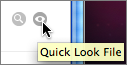You can send and receive files - such as documents, music and photos - during an IM session or Skype-to-Skype call.
To send a file in an IM conversation:
- Click the Share button
 in
the top right of the screen and select Send Files…
in
the top right of the screen and select Send Files…
- In the Send File window which appears, browse for the file you’d like to share. Click the file to select it, and then click Send.
- The file appears in the conversation area, with the text Sending file to [name of recipient] and the status Waiting. When the recipient accepts the file, the status will change to a timestamp. If the file is rejected, the status will change to Rejected.

Alternatively, you can drag-and-drop the file into the conversation area.
To send a file during a Skype-to-Skype call, you can follow the steps above,
or reveal the IM area by clicking  and
then drag-and-drop the file into the conversation area.
and
then drag-and-drop the file into the conversation area.
To receive and view a file:
- When someone sends you a file, it will appear in the conversation area. Click Accept to receive the file, or Decline to reject it.
- To view the file after you accept it, click Reveal File in Finder to see where the file is saved, or Quick Look File for a preview. These buttons are located in the conversation window, to the right of the received file.