Any of your Skype contacts can send you a file using Skype. You can receive any size or type of file including documents, photos and presentations which helps you easily get the files you need at no cost to yourself or the sender.
The following frequently asked questions will help you get started with receiving files.
Learn more about how
to send a file using Skype.
When someone tries to send a file to you, it will be displayed in your conversation window.
To accept the file:
- Click Save as.
- A window is displayed warning you that files can contain viruses and asking you to reconfirm receipt. Tick the box if you do not want to be shown this window again.
- Choose a location to save the file.
- Once the file has been saved to the location that you have selected, you can open it by clicking Open file. Alternatively, click Show in folder to display the location where the file has been saved.
Files that have been sent to you by your contacts can be found in the conversation history for that contact:
- Sign in to Skype.
- In the Contact list, click the name of the contact who sent you the file. Your conversation history for that contact is displayed.
- For older conversations to be displayed click Yesterday, 7 days, 30 days, 3 months or 6 months, as appropriate.
- Locate the file you were sent in the conversation history.
- Click Open file or Show in folder.
To view a list of all files you have sent and received, in the menu bar click View > Files sent and Received. The list will show you who sent you the file, the name of the file, date and time it was sent. Using this information, you can locate the file in the conversation history with your contact.
Note that you can’t open files from the Files Sent and Received list.
When someone has sent you multiple files, you will see a black arrow next to the icon representing them. Click on this arrow to see a list of the files you're being sent, plus the progress of each delivery:
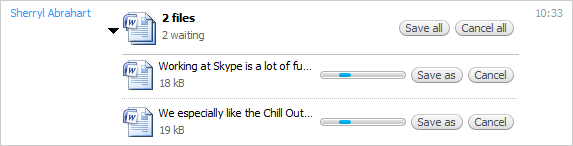
Just as with any email program, other file transfer/send programs or files you download directly from the internet, you should take precautions when accepting files from other parties. We highly recommend that you use updated antivirus software to scan all incoming files, even from people that you know.