
A group conversation allows you to send instant messages to two or more contacts simultaneously. You can do this by either creating a group from scratch, or by adding contacts to an existing conversation. Any time a member of the group sends an instant message, it will be received by all the participants, allowing multiple contacts to chat with each other all at the same time. It’s a perfect tool for keeping tabs on group projects with co-workers or planning events with family or friends.
The following FAQs will help you with group conversations over Skype.
How do I create a new group conversation?
To start a group instant message:
- Sign in to Skype.
- From the menu bar, select File > New Conversation.
- Click the Add People button, select the contacts you want in the conversation, and then click Add.
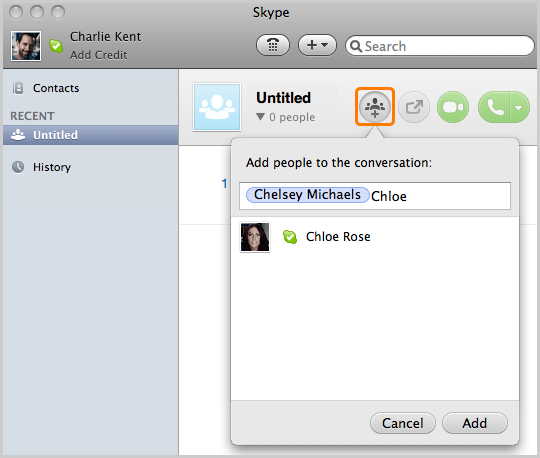
This creates a group conversation, which appears in the sidebar with this icon  . Simply type and send your first instant message and it will be sent to all members of the group.
. Simply type and send your first instant message and it will be sent to all members of the group.
How do I add contacts to an existing conversation?
You can also add contacts to an existing conversation. To do this:
- Sign in to Skype.
- Open the conversation you’d like to add more people to - this can usually be found in the sidebar or History list.
Learn
more about finding contacts and conversations.
- Click the Add people button.
- Select the contacts you would like to add to the conversation and then click Add.
Only new instant messages will be delivered to new contacts added to a conversation. They will not see any of the messages that were sent before they were added to the group.
How do I save a group to the sidebar?
A group conversation will automatically appear in the sidebar, or is stored in your History list if the last message is older than 12 hours. You can tag the group conversation as a Favorite so it always appears at the top of the sidebar, making it easy for you to find and pick up where you left off. To do this:
- Sign in to Skype.
- In the sidebar, right-click the conversation and select Add to Favorites.
If the conversation is not found in the sidebar, click History and then select the conversation. The conversation will now appear in the sidebar, where you can right-click it and select Add to Favorites.
How do I rename a group?
When you first create a group, its default name will be a list of the contacts that you have added to the group. To change a group name to something that’s easier to identify in the sidebar:
- Sign in to Skype.
- Open the group conversation you would like to rename.
- In the conversation window, double-click the names of the participants.
- Type a new name for the conversation and press Enter. The group conversation is now renamed. You can see this in the sidebar and at the top of the main window.
How do I leave a group conversation?
To leave a group conversation:
- Sign in to Skype.
- Find the conversation you’d like to leave – this can be found in the sidebar or in your History list.
- In the sidebar, right-click the conversation and select Leave Conversation…