|
|
How can I check that my webcam is working correctly in Skype
for Mac OS X?
|
|
|
To check that your webcam is working correctly with Skype:
- Sign in to Skype.
- Go to the menu bar and select Skype > Preferences… and then click Audio/Video.
- In the Audio/Video preferences, if the correct camera device is selected, you should see a live picture from your webcam. If you can see the live picture, you webcam is working correctly.
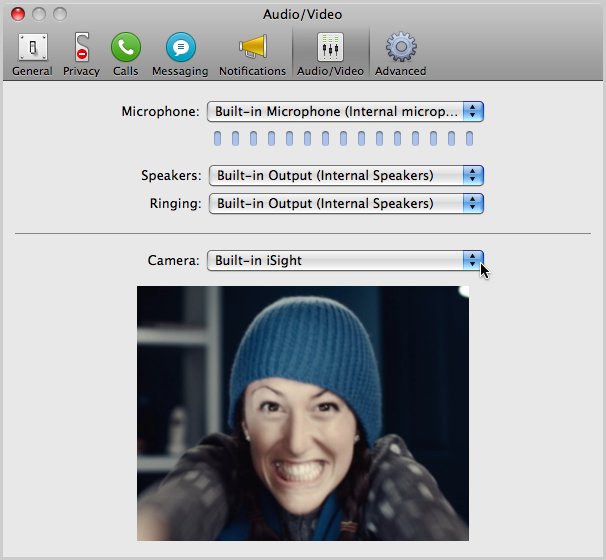
If your video is not displayed, your webcam is not working
correctly with Skype. Until you resolve this, you won’t
be able to send any video if you make a video call. These
tips can help to resolve this problem.
- If you have more than one webcam connected to your computer, you can select a different webcam from the Camera dropdown list.
- If required, test your Microphone and Speakers while viewing this screen.
- When you’ve finished, close the window.
|
|