|
|
Managing your privacy settings (Windows)
|
|
|
Skype’s privacy settings let you control who can contact you on Skype, and help you manage your conversation history. You can change your privacy settings to prevent nuisance calls or unwanted spam messages, as well as block and report any nuisance contacts.
To control who can contact you on SkypeWhen you first download Skype, by default only the people in your contact list can see your profile picture, or share their screen or video with you, but anyone who searches for you can call you or send you an IM. You can change these settings. To change your privacy settings:
| 1 |
In Skype, from the menu bar, click Skype > Privacy.

The Privacy Settings panel is displayed. |
| 2 |
Control who is allowed to make Skype-to-Skype calls to you.
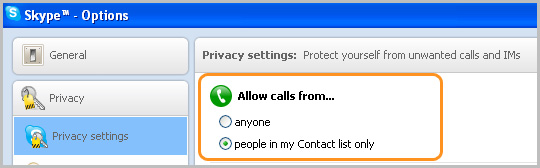
Under Allow calls from, choose anyone or people in my Contact list only. |
| 3 |
Control who is allowed to send you video and share their screen with you.
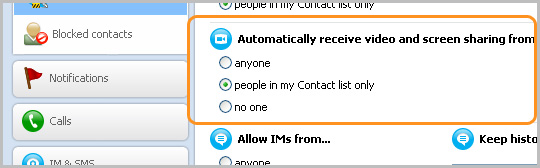
Under Automatically receive video and screen sharing from, choose anyone, people in my Contact list only, or no one. |
| 4 |
Control who can send you instant messages.
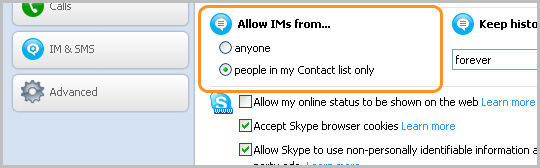
Under Allow IMs from, choose anyone or people in my Contact list only. |
| 5 |
If you add a Skype button to your website, check
Allow my online status to be shown on the
web so that anyone on the internet can contact
you via Skype.
|
Learn more about who can see your profile information.
To manage your conversation historyYou can choose how long to keep your conversation history for, or delete it altogether.
| 1 |
To change your history settings, in Skype from the menu bar click Skype > Privacy…. |
| 2 |
Below Keep history for, click on the drop-down list and select the amount of time you would like your history to be saved for.

Choose from forever, 3 months, 1 month, 2 weeks or no history at all. |
| 3 |
To delete your conversation history, click Clear history. This removes your entire history, including instant messages, calls, voicemails, text messages, sent and received files. If you delete your conversation history, you cannot recover it. | To block a contact
| 1 |
In Skype, on the Contacts tab, right-click on the contact you wish to block and select Block This Person….

|
| 2 |
Tick Remove from your Contact list. |
| 3 |
To report a nuisance contact to Skype, tick Report abuse.
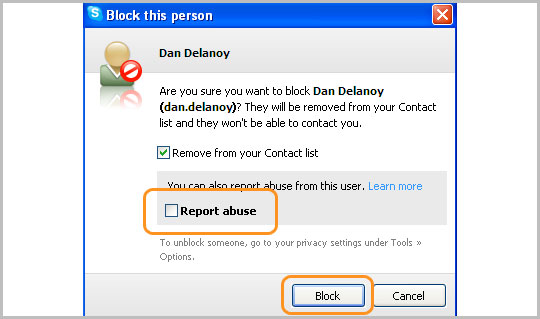
|
| 4 |
Click Block. The contact is removed from your contact list and won’t be able to contact you again. | To unblock a contact
| 1 |
In Skype, from the menu bar click Skype > Privacy…. |
| 2 |
Click Blocked contacts.
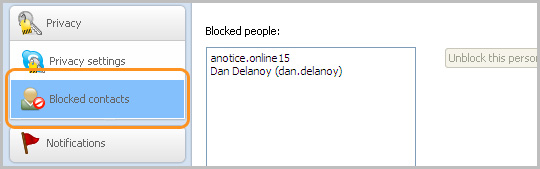
|
| 3 |
In the Blocked people box, click the contact you wish to unblock and click Unblock this person.
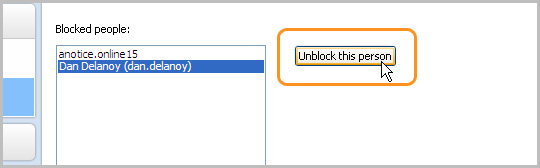
The contact is added back to your contact list and can contact you. |
|
|