To change the language used by Skype:
- Sign in to Skype.
- In the menu bar, click Tools > Change Language.
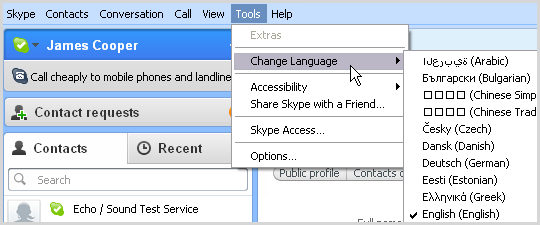
- Select your preferred language.
Skype will now use the selected language.
If your language is not available, you can translate Skype into your preferred language:
- Go to Tools > Change Language > Edit Skype Language File… to view the Language file editor.
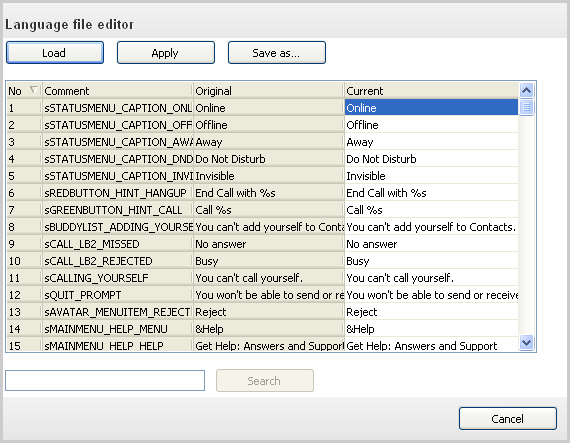
- Click on each line of text in the Current column and enter your translation of the original text.
Note: you do not need to translate the Comment column.
- Click Save as… and save the language file in the folder: C:\Program Files\Skype\Phone.
- Click Apply to use the new language file.
To load a language file you have previously saved or downloaded:
- Click Tools > Change Language > Load Skype Language File…
- Search for the language file and click Open.
- Click Apply to use the new language file.
Note: Skype will use the language file you have loaded whenever you sign in to Skype, but it will not appear in the list of supported languages in Tools > Change Language.