|
|
Calling phones and mobiles (Windows)
|
|
|
Make low cost calls to phones and mobiles from Skype, with
a little Skype Credit
(for pay as you go calls) or a monthly subscription.
Use the dial pad to enter a phone number, or call a number
on your contact's profile when they are offline in Skype.
To call a number using the dial pad
| 1 |
In Skype, at the top of the Contacts tab, click Call phones.
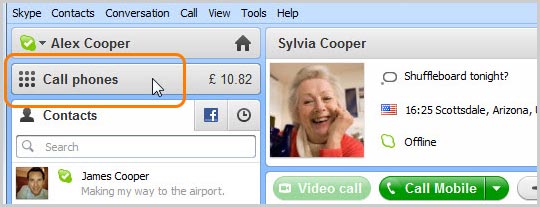
The dial pad is displayed.
|
| 2 |
If you're calling abroad, click the little down arrow next to the flag and choose a country from the list.
|
| 3 |
Type the phone number (or click the numbers on the dial pad) and click the green call button.
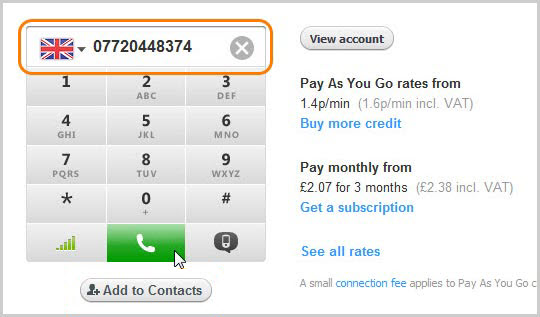
Tip: to dial a country code, e.g. +44, click and hold down your left mouse button on the 0 + button for two seconds and release to get the + sign. You don't need to do this if you have selected a country from the flag menu.
|
| 4 |
If you'll call this number regularly, click the Add to contacts button under the dial pad. In the box that pops up, enter a name for the number and click Save. Next time, just find it in your contact list so you don't have to type it in again.
|
To call a recently dialled number
| 1 |
In Skype, at the top of the Contacts tab, click Call phones.The dial pad is displayed.
|
| 2 |
In the Enter number box, click the Recent numbers button.
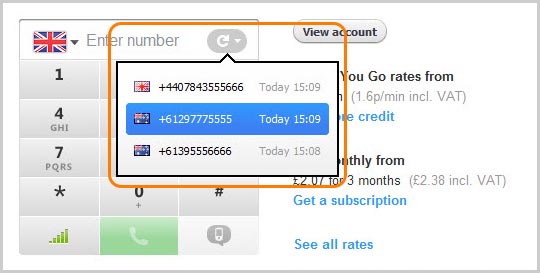
|
| 3 |
Select the number you want to call.
|
| 4 |
Click the Call button.
|
To call a contact on their phone or mobile
If a contact has saved a phone number in their profile, or if you have added a number to a contact, then it’s easy to call them when they’re not on Skype. You can either find the contact in your contact list, or type their name into the dial pad.
To call from your contact list:
| 1 |
In Skype, on the Contacts tab, find the person you want to call and click on them. You will see their details in the main window.
If they are offline in Skype, or if they don’t have a Skype account, you will see a Call Home, Call Mobile or Call Office button (depending on which numbers are saved for that contact).
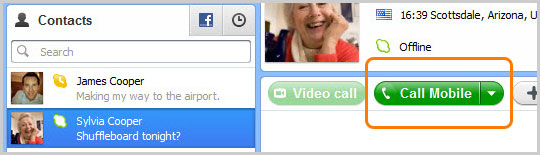
|
| 2 |
Click the Call button, or click the down arrow for more calling options and select a different number.
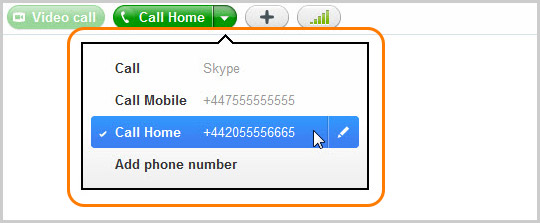
|
To call from the dial pad:
| 1 |
In Skype, at the top of the Contacts tab, click Call phones. The dial pad is displayed.
|
| 2 |
Type the name of the contact you want to call. A list of possible contact names and numbers is displayed.
|
| 3 |
Select the contact you would like to call.

|
| 4 |
Click the green call button.
|
To add a number to a contact
| 1 |
In Skype, on the Contacts tab, find the person you want to add a number for and click on them. You will see their details in the main window.
|
| 2 |
Click the down arrow on the Call button and choose Add phone number.
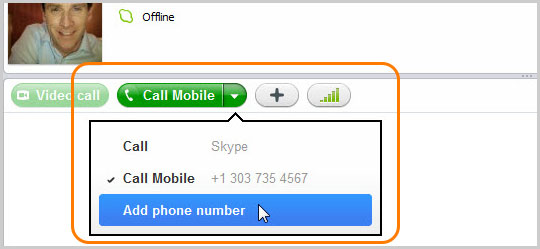
|
| 3 |
Select the type of number (Mobile, Home, Office or Other), change the country flag if you need to and type the phone number into the box.
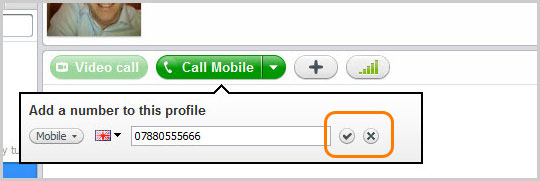
|
| 4 |
Click the tick. The number is saved.
|
Useful things you can do on a call

-
Hide or reveal your Contact, Facebook, and Recent list.
-
Mute your microphone so the other person can't hear you.
-
Show the dial pad, so you can dial extensions or make DTMF tones
-
Add more people and make this a conference call.
-
Check your call quality settings and adjust your speaker volume.
-
View or exit full screen mode.
|
|